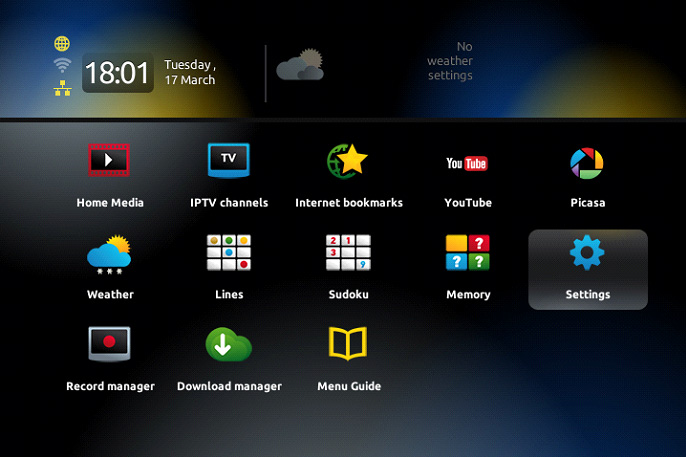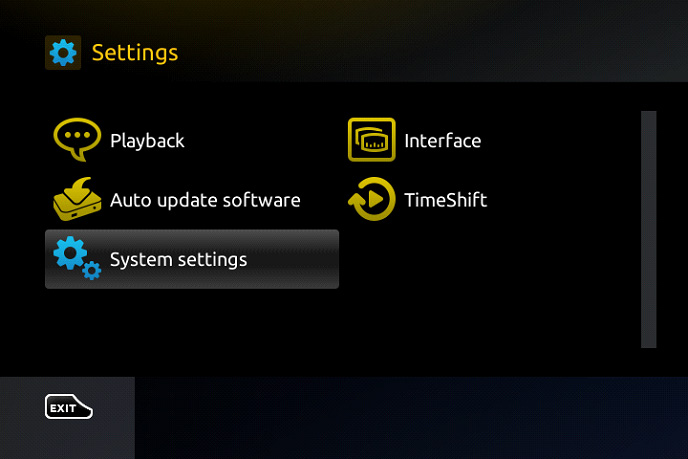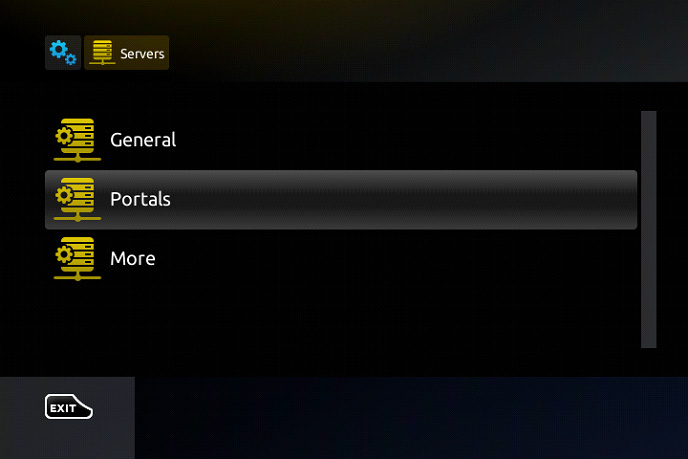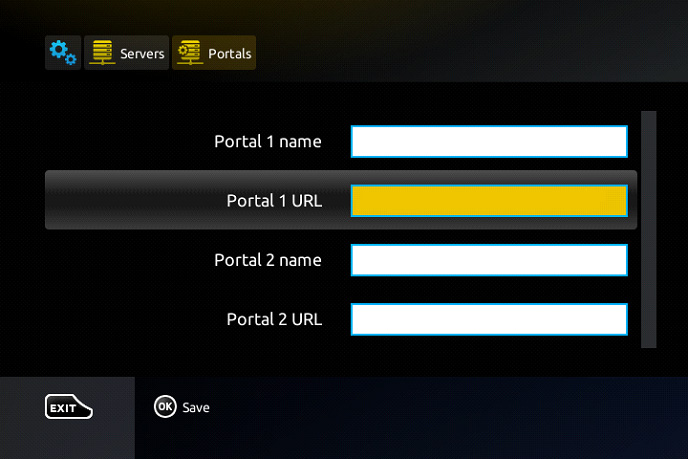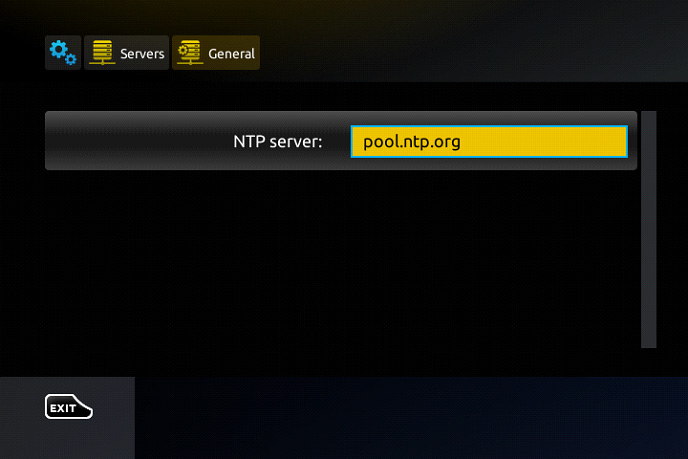How Setting up IPTV on a MAG Box step?
In this guide, we’ll walk you through the process of accessing IPTV channels on your MAG device, step by step.
Setting Up IPTV on Your MAG Device: A Step-by-Step Guide
Step 1: As your MAG box loads, the main portal screen will appear. At this point, navigate to ‘Settings’ by pressing the ‘SETUP/SET‘ button on your remote control.
Step 2: Next, navigate to “System Settings” and select “Servers“.
Step 3: Choose “Portals” from the menu.
Step 4: Enter “IPTV” in the “Portal 1 name” field.
In the “Portal 1 URL” enter the portal address provided by your IPTV distributor. First, you must provide your device Mac address which can be found on the back side of your box to your IPTV distributor.
Step 5: When all the operations listed above is done, then press “OK”.
When the settings are being saved click “EXIT” on the remote control and press option “General”.
In the “NTP server,” line enter the following address “pool.ntp.org or us.pool.ntp.org“ for North America.
Press “OK” to save the changes you made.
When all the steps listed above are done press”EXIT” 2 times on the remote control and restart the portal.
Now everything is ready to start watching Live TV…